As a new web developer, hearing about Bootstrap file upload should not be a big deal to you because it makes a good website.
But before we get into the guide for uploading files with Bootstrap, we need to remind you about some of the basics of Bootstrap file upload again.
What is Bootstrap File Upload?
How Do You Get Started with Bootstrap File Upload?
What are the Components of Bootstrap?
Types of Bootstrap Buttons
Sizes of the Buttons
Color Pickers
Size and Border
What are the Steps to Bootstrap File Upload?
How Hard is It to Use Bootstrap File Upload?
What is Bootstrap File Upload?
Bootstrap is an HTML, CSS, and JavaScript framework that is free and allows websites to be responsive. It is also open-source, which means you can make changes to it.
Front-end web developers use it because it is suitable for making high-speed and flexible websites. It also works well with any DE or editor.
The first time Twitter used Bootstrap was in 2011. It has become very popular with web developers because it is free and has a lot of creativity.
How Do You Get Started with Bootstrap File Upload?
The bootstrap package comes with HTML and CSS design templates that you can use.
If you want to use it with any browser, like Opera or Chrome, you can do so. You can also easily change parts of it to meet your own needs and preferences.
However, there are a lot of articles about Bootstrap and how to use it. So you can go through them for more information. Here is a related post: 7 changes that will make a big difference with your Bootstrap file upload.
We will focus on how to upload files with Bootstrap. So, even though you have never done it before, you can use Bootstrap file upload. Here, I will show you how to make file uploads work.
To start uploading Bootstrap files, you need to know some basic information about the parts of Bootstrap. These are the types of buttons, the classes of the controls, the color pickers, the border, and the sizes of the buttons.
What are the Components of Bootstrap?
Types of Bootstrap Buttons
You need to know the Bootstrap button styles and what they look like.
.btn-default
.btn-primary
.btn-success
.btn-info
.btn-link
Sizes of the Buttons
You can choose the button size that works best for your project using Bootstrap as a developer. There are four sizes of buttons. Here are the four different sizes:
.btn-lg
.btn-md
.btn-sm
.btn-xs
If you want to apply the sizes of this button, it is essential to add elements such as <a>, <button> or <input> when making your bootstrap file upload button.
Color Pickers
Choose the right color if you want your button to look good. If you want to change the color of a button, you need to change the control style that comes with it. You can select the color by typing;
<button class= “btn btn- name of your website btn-widget”> Pick File</button>
Size and Border
When you are working on your border, you can use the radius of the wall to make the edges round and add padding. The font should be 12 pixels wide and weigh 600. Make sure you do this. An example of this is here.
btn-widget, .btn-widget:active {
font-family: “Open Sans”, sans-serif;
font-size: 12px;
font-weight: 600;
border-radius: 17px;
padding: 4px 30px 5px 40px;
height: 34px;
/
height: 34px;
background-image: url(‘https://www.filestack.com/favicon.ico’)
;
background-size: 16px 16px;
background-position: 16px 8px;
background-repeat: no-repeat;
line-height: 23px;
After inputting this code, the border and size of your Bootstrap file uploader button are set.
We now know the basics of Bootstrap, so we can move on to the steps for uploading a file with Bootstrap.
What are the Steps to Bootstrap File Upload?
Step 1
Make sure you add the files of the Bootstrap structure from the Content Delivery Network (CDN). To do this, you need to have both files of CSS and JavaScript, and here is the code for it. Make sure you copy this code into your CSS and JavaScript (JS) files.
<link rel=”stylesheet” href=”https://maxcdn.bootstrapcdn.com/bootstrap/3.3.5/css/bootstrap.min.css” crossorigin=”anonymous”>
<script src=”https://maxcdn.bootstrapcdn.com/bootstrap/3.3.5/js/bootstrap.min.js” crossorigin=”anonymous”></script>
Step 2
Add the Bootstrap file in the code below
<script type=”text/javascript” src=”js/bootstrap-files.min.js”> </script>
Step 3
You can start to create buttons by using markup. You can also create a Bootstrap file upload using an input file and PHP upload script with the following guide for a beginner:
- One can include a plugin and libraries in the head section by copying the following code into your CSS and JavaScript files.
<!DOCTYPE html>
<html>
<head>
<link rel=”stylesheet” href=”https://maxcdn.bootstrapcdn.com/bootstrap/3.3.5/css/bootstrap.min.css” crossorigin=”anonymous”>
<script src=”https://maxcdn.bootstrapcdn.com/bootstrap/3.3.5/js/bootstrap.min.js” crossorigin=”anonymous”></script>
<script type=”text/javascript” src=”//ajax.googleapis.com/ajax/libs/jquery/1.9.1/jquery.min.js”></script>
<script type=”text/javascript” src=”js/bootstrap-filestyle.min.js”> </script>
- You can use the custom CSS for form controls by typing this code;
inputstl {
padding: 9px;
border: solid 1px #173955;
outline: 0;
background: -webkit–gradient(linear, left top, left 25, from(#FFFFFF), color–stop(4%, #AACCE8), to(#FFFFFF));
background: -moz–linear–gradient (top, #FFFFFF, #AACCE8 1px, #FFFFFF 25px);
box-shadow: rgba (0,0,0, 0.1) 0px opx 8px;
-moz–box–shadow: rgba (0,0,0, 0.1) 0px 0px 8px;
-webkit–box–shadow: rgba (0,0,0, 0.1) 0px 0px 8px;
}
- Ensure that the form must have the Bootstrap classes and the file upload plugins in the <body> section.
Use the below <form> tag to allow for file upload:
<form class=”form-horizontal” role=”form” action=”process.php” method=”post” enctype=”multipart/form-data”>
After writing this code, the process.php file will have the form in it as it contains the script of the uploaded file that is being managed and the information saved in the database.
- Use the following PHP code to upload the placed file in the process.php file.
<?php
$destfol = “uploadedimages/”
$destfol = $destfol . basename ( $_FILES[‘sentfile’][‘name’] ;
If (move_uploaded_file ($_FILES[‘sentfile’][‘tmp_name’], $destfol))
{
echo basename ( $_FILES[‘sentfile’][‘name’]). “ file uploaded”;
}
else {
echo “Oops, There was some Problem! Please fix it.”;
}
?>
How Hard is It to Use Bootstrap File Upload?
Building your website or web application with Bootstrap would help you get ahead quickly. The open-source framework has heaps of benefits and some drawbacks as well.
Majorly, it is efficient in creating responsive web designs and saves you a chunk of development time. The drawbacks might be similar sites, a steep learning curve for newcomers, and a heavy codebase.
But overall, using the bootstrap framework is a great way to make your whole coding experience more fun and build a beautiful, responsive web interface.
Do you want to start building robust file upload solutions? Then, it would be best if you had a solution like Filestack.
Filestack provides a robust collection of technology tools and API that works to improve your file upload, transformation, and delivery experience. It is one of the best developer services for fast and seamless file uploads, URL ingestion, and iOS/Android device integration.
Ready to get started today? Waste no time – sign up for free at Filestack and begin enjoying a seamless file uploading experience!

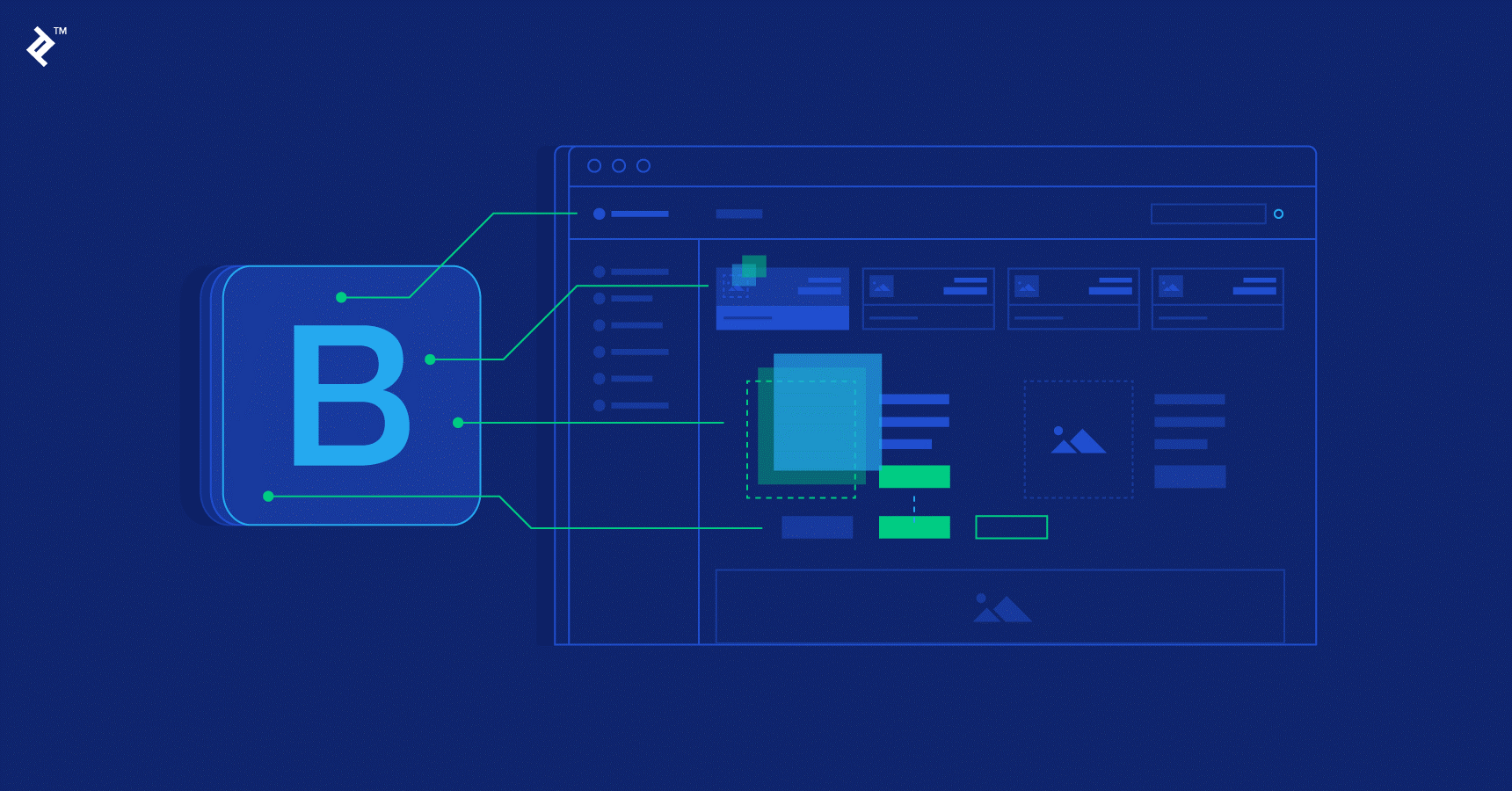

 Bitcoin
Bitcoin  Ethereum
Ethereum  Tether
Tether  XRP
XRP  Solana
Solana  USDC
USDC  TRON
TRON  Lido Staked Ether
Lido Staked Ether  Cardano
Cardano  Avalanche
Avalanche  Toncoin
Toncoin