If you are a website owner, securing your user’s sensitive data becomes your prime responsibility. You can ensure this by providing your website with the highest degree of security by installing an SSL Certificate. However, care should be taken while installing SSL certificates, and holistic measures should be taken to implement them properly.
You must ensure that all the content, scripts, and URLs load over HTTPS and not HTTP, else you will be prompted with WordPress Mixed Content Warnings, and Google will inform visitors that the web pages are “not secure.” This may bring down the user experience of your website, increase the bounce rate, thereby negatively affecting the SEO of the website.
So, let us dive deep into the basics of mixed content errors in WordPress and see how or what causes them and find solutions to correct them.
What Is an SSL Certificate and Why Are they Crucial for Your WordPress Sites?
SSL Certificate is a digital certificate issued to the websites by a Certificate Authority(CA) that changes the protocol of the websites from unsecured HTTP to secured HTTPS.
After installing an SSL Certificate on the server, any communication between the user’s web browser and the webserver happens over a secured encrypted path, making all the user’s data unreadable and protected from any potential cyber threats like Man-in-the-middle attacks.
The SSL Certificate introduces a visual symbol of trust, a padlock before the URL of the website, which raises the trust quotient of the users and authenticates the website and gives it a better Google search engine result page ranking and thus helps to increase conversions.
Types of SSL certificates For Your WordPress Websites
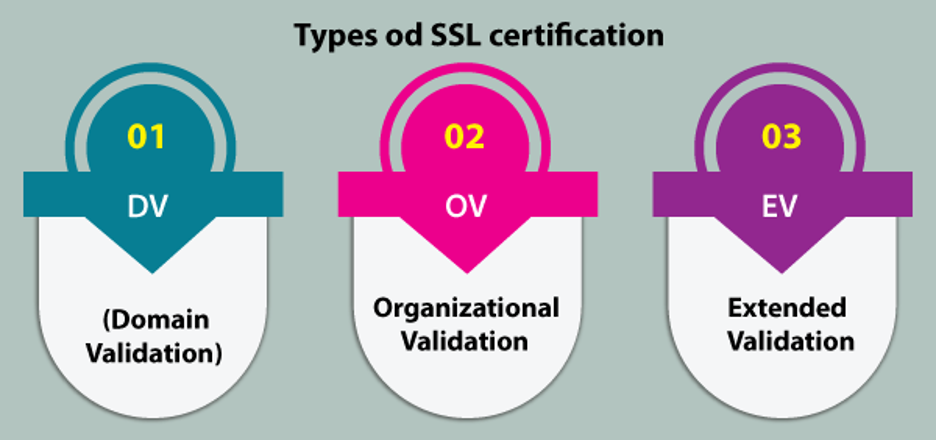
SSL Certificates can be understood mainly based on two factors, the type of validation required and the basis of the number of domains and subdomains needed to be secured.
The three main types of SSL Certificate based on validation:
- Domain Validation (DV): A DV SSL Certificate involves simple verification proving ownership of the domain before issuing SSL protection to it by the CA.
- Organization Validation (OV): An OV SSL Certificate verifies ownership of the domain and carries out authentication verification of the organization to which the certificate is to be issued.
- Extended Validation (EV): An EV SSL Certificate offers the strictest level of customer trust and reputation, as an extensive background check, legal status, address, etc., is carried out.
After deciding the validation type, choose between securing your website with a Standard SSL Certificate with single root domain protection. Or a wildcard SSL Certificate which also secures all the subdomains, one step below the root domain with just one certificate, or a Multi Domain SSL Certificate which offers the ease of securing multiple domains and subdomains at the same time.
Understanding WordPress Mixed Content Warnings
After choosing from an array of choices available, a padlock is placed before the URL of your website. However, if your SSL Certificate has configuration issues, then an info sign or a broken padlock is seen in the address bar.
This indicates a mixed content warning which will show up in your visitor’s browser. A mixed content warning shows that even if your website runs on an SSL Certificate, it still loads some scripts from HTTP URLs.
There can be many reasons for getting mixed content warnings in WordPress, ranging from HTTP links hardcoded into the codes( CSS and JS files) of themes to WordPress plugins by developers.
Also, it may result from having links to external content in your CSS and JS files, whose resources may not be HTTPS enabled. Another most common cause that results in a mixed content error in WordPress is the hotlink images uploaded on the page, which are those images that have hard-coded links to resources that are not using HTTPS.
Recognizing and Locating WordPress Mixed Content Errors
You can recognize mixed content errors on your WordPress website and locate each resource loading over HTTP by using the Inspect tool.
In addition, you can check for them manually from Chrome Dev Tools. First, open your site in Google Chrome by right-clicking on the page where the mixed content error is prompted and select ‘Inspect.’ Under the Console Tab, a list of details of all the mixed content items that the browser has recognized as insecure will be displayed as a warning.
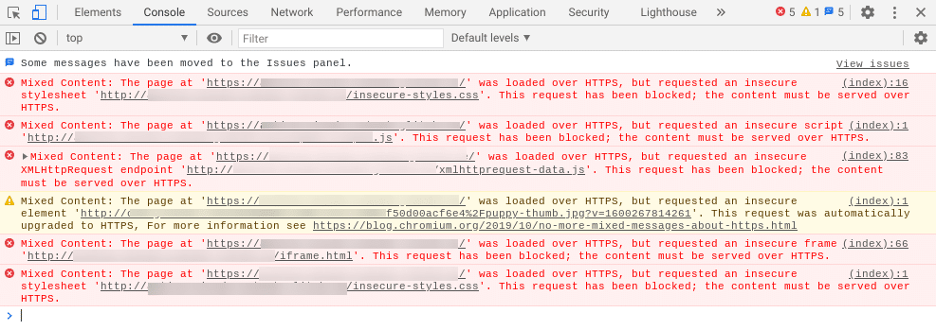
If there are just one or two mixed content items that need to be rectified, you can fix it manually by going to that page or posting and editing it.
However, if the list of mixed content errors is long, and manual fixes are not possible, then; in that case, there are many WordPress tools or plug-ins available, like ‘SSL Check,’ ‘Why No Padlock’ that can be used to recognize the resources causing mixed content warnings.
Ways to Fix Mixed Content Warnings in WordPress
So, the mixed content warnings can be further resolved by following these processes:
Check Validity of Your SSL Certificate
Always keep your SSL Certificate validity updated and keep track of its expiry time as the SSL Certificate expiry can be one of the reasons for the WP mixed content warnings.
Change the WordPress internal URL from HTTP to HTTPS
Check proper integration of SSL Certificatefor HTTPS encryption and change your internal URLs from HTTP to HTTPS in WordPress.
- Log in to your dashboard and go to Settings > General:
- In the text boxes next to WordPress Address and Site Address, replace HTTP with HTTPS:
- Click on the Save Changes button. Now, every URL of your WordPress site should beloaded over HTTPS.
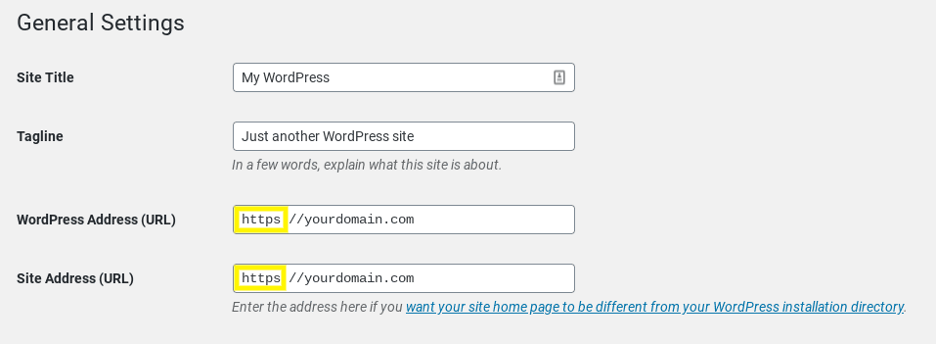
Using SSL Insecure Content Fixer Plugin
Install and activate the SSL Insecure Content Fixer plugin on your WordPress website.
Go to Settings » SSL Insecure Content page for configuring the plugin Settings.
Here, many configuration options are available, providing a different level of fixes to resolve the mixed content warnings. Choose the option that resolves your issues the best.
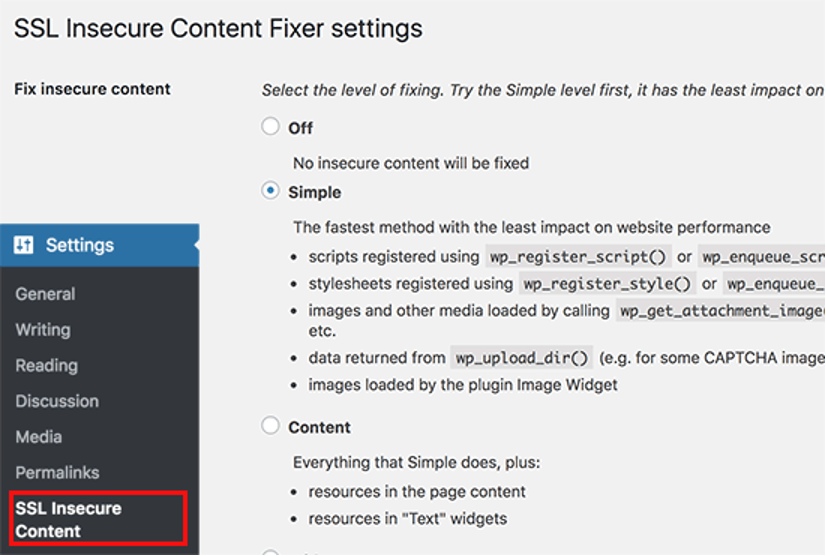
In conclusion, we can say that securing your WordPress website with SSL Certificate to protect your visitor’s vital personal and financial information against any data breach should be your topmost priority.
Win your visitor’s trust with the visual symbol, a padlock announcing loudly about the safety measures you have taken to protect user’s data with SSL Certificate security.
However, this trust should not be lost by having WordPress mixed-content SSL warnings and Google announcing your website as ‘not secure.’ You must work to fix the mixed content error with the processes discussed above and be ready to reap the benefit of your visitor’s trust and grow your conversions multi-folds.

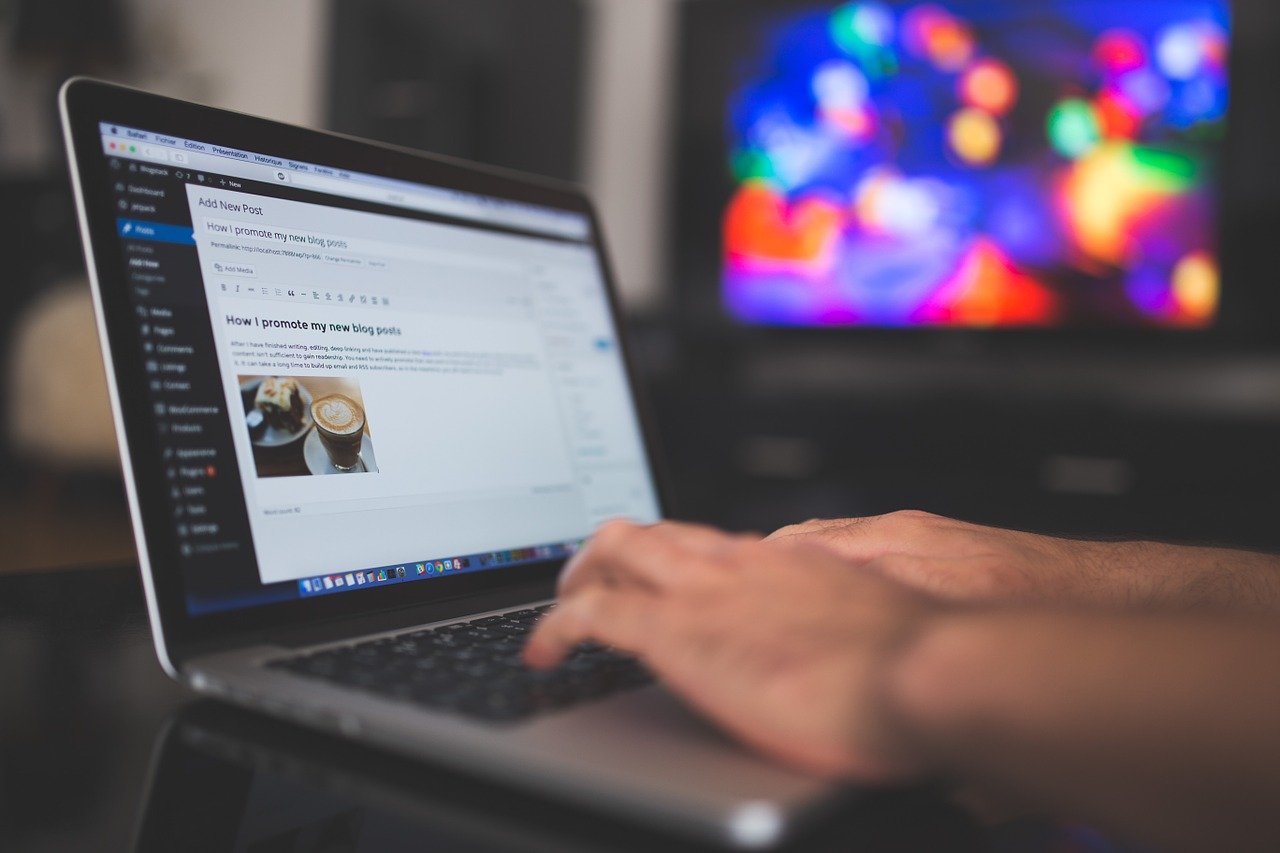

 Bitcoin
Bitcoin  Ethereum
Ethereum  Tether
Tether  XRP
XRP  Solana
Solana  USDC
USDC  TRON
TRON  Lido Staked Ether
Lido Staked Ether  Cardano
Cardano  Avalanche
Avalanche  Toncoin
Toncoin